How to Copy Photos and Videos from iPhone to PGM12Updated 4 hours ago
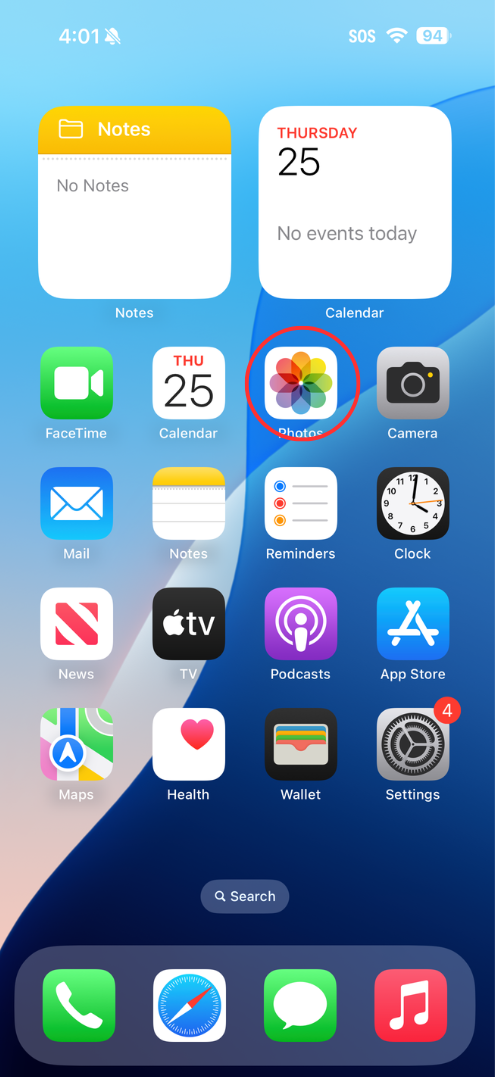
1) Plug in your PGM12 with the desired CFexpress A capacity card and open your iPhone and go to the “Photos” App.
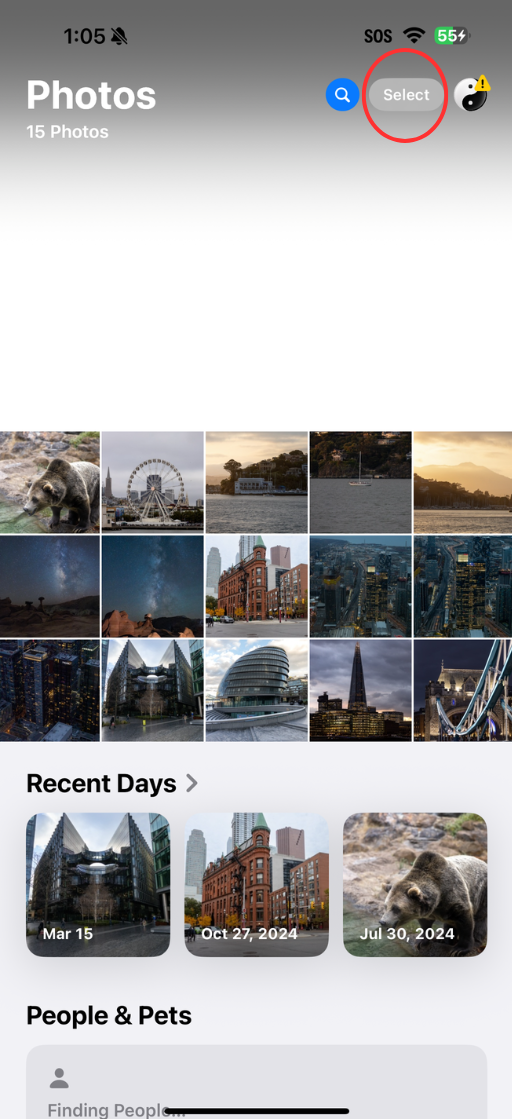
2) Select the photos or videos that you are looking to copy to your PGM12 or other external device.
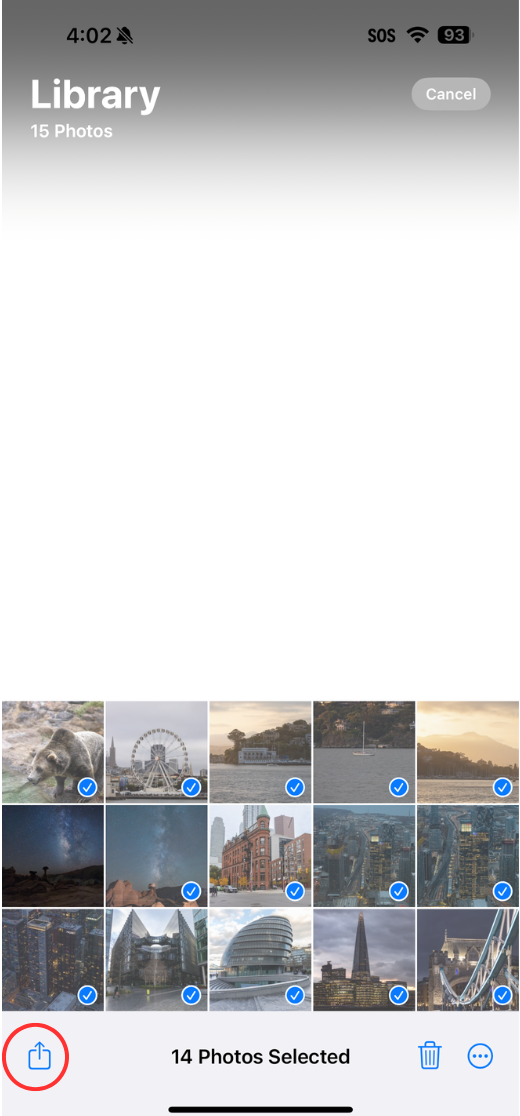
3) Once the files have been selected, you will need to click on the bottom left hand side icon to proceed to the next step.
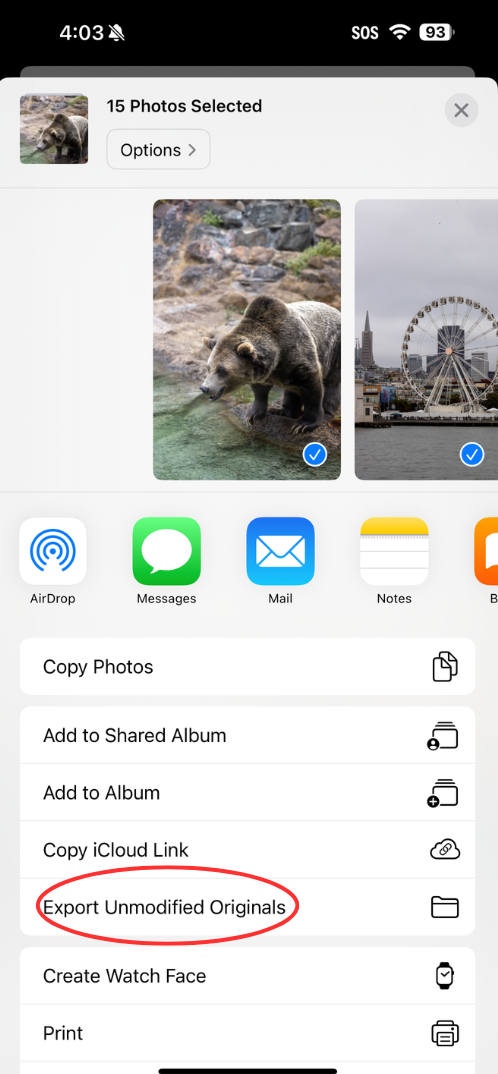
4) From the menu, you can select “Export Unmodified Originals” to copy your photos and videos in their original form where edits won’t be included. To copy edited photos or videos done on your iPhone, you can select "Copy Photos" instead.
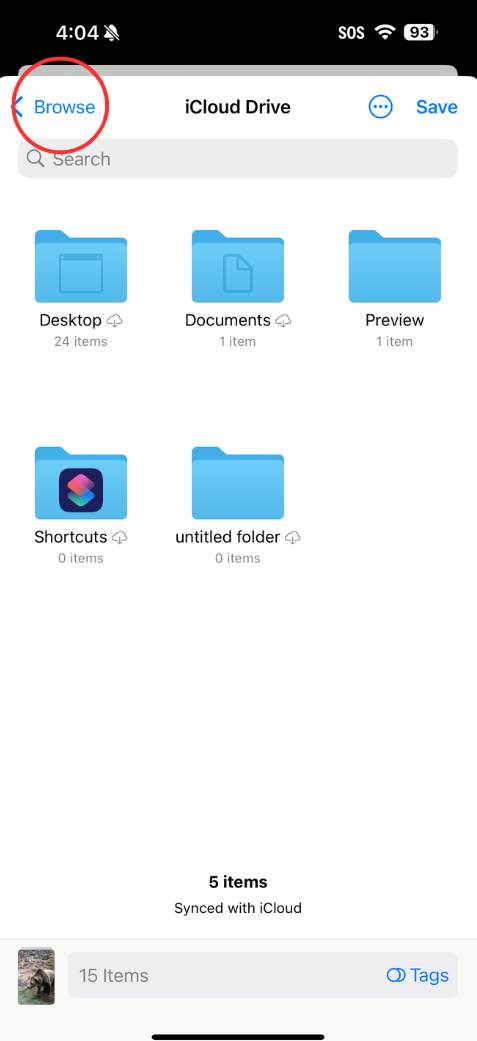
5) Next, select “Browse”.
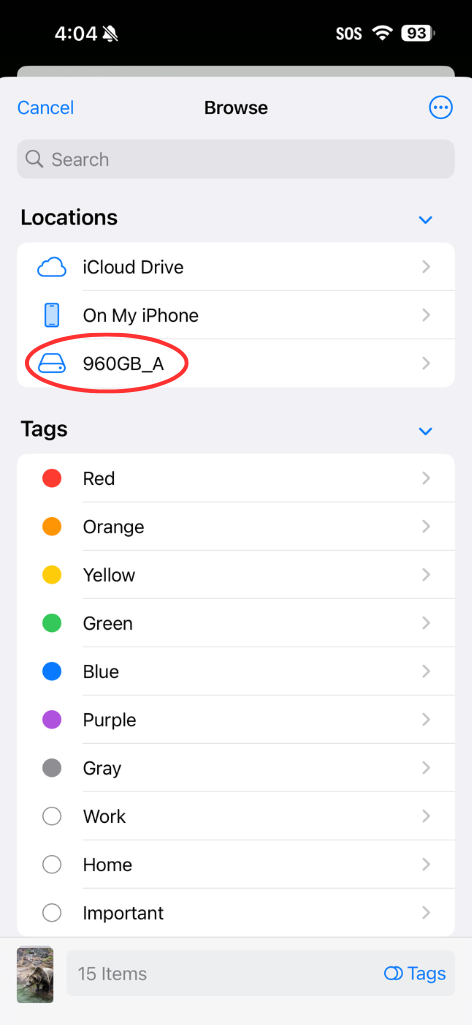
6) Select the location of the PGM12 or other external device that you want to copy the photos to. Please note that your device name will vary.
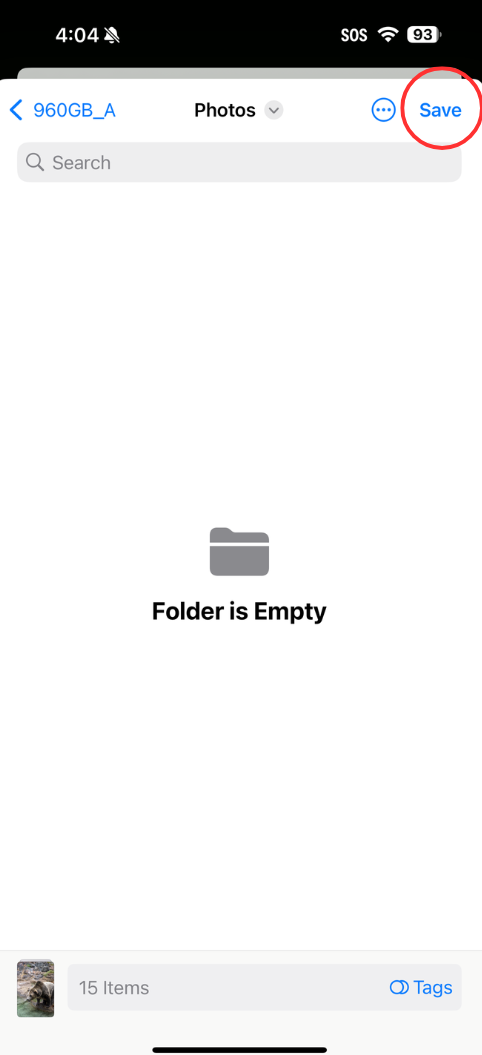
7) You can create a dedicated folder or simply select “Save” to copy the selected images. You have now successfully copied over the files.