How to Record Directly to the PGM12 Using the Blackmagic AppUpdated 5 hours ago
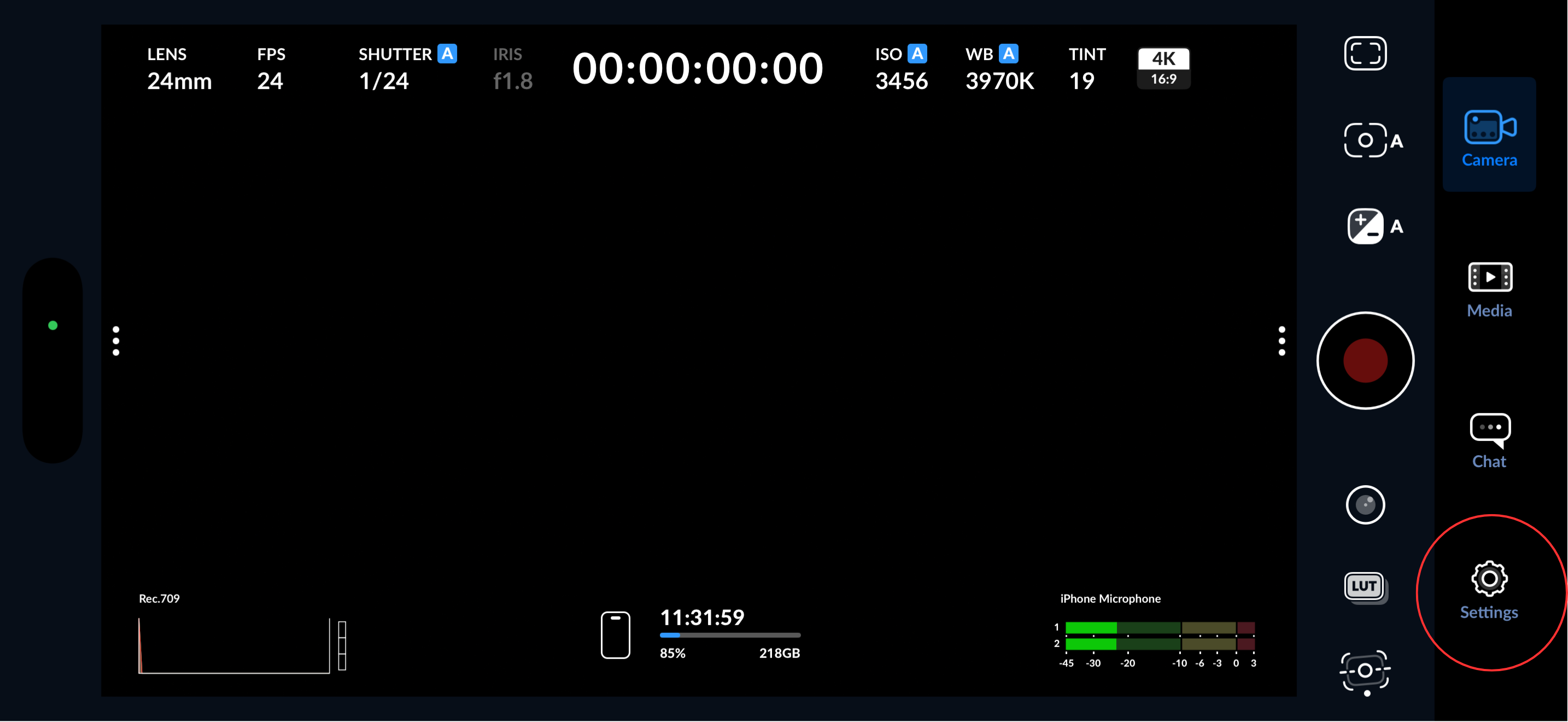
1) Connect your PGM12 and insert your desired capacity CFexpress Type A card and plug it into your mobile device. Now you can open the Blackmagic app and select the “Settings” icon on the bottom right hand corner.
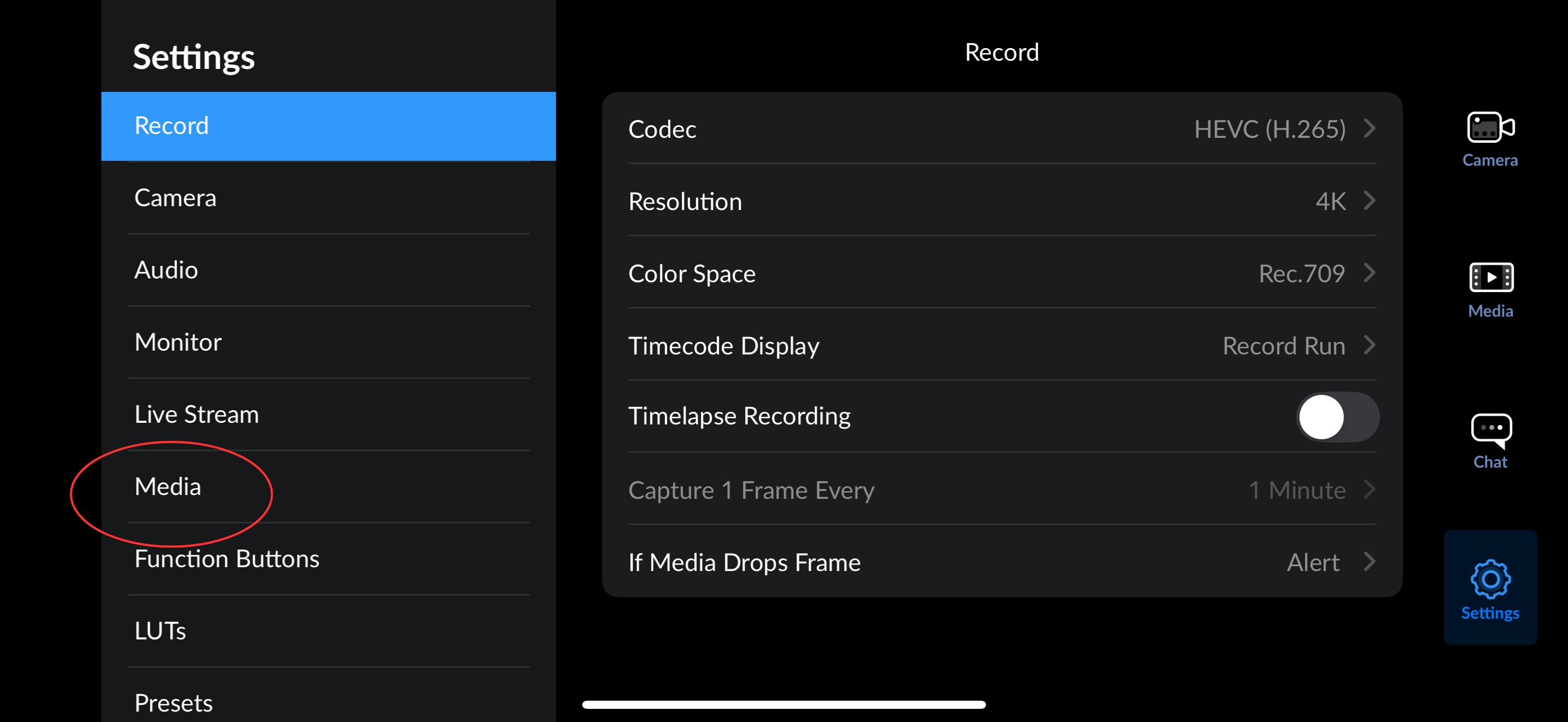
2) Select the “Media” tab on the left hand side of the screen.
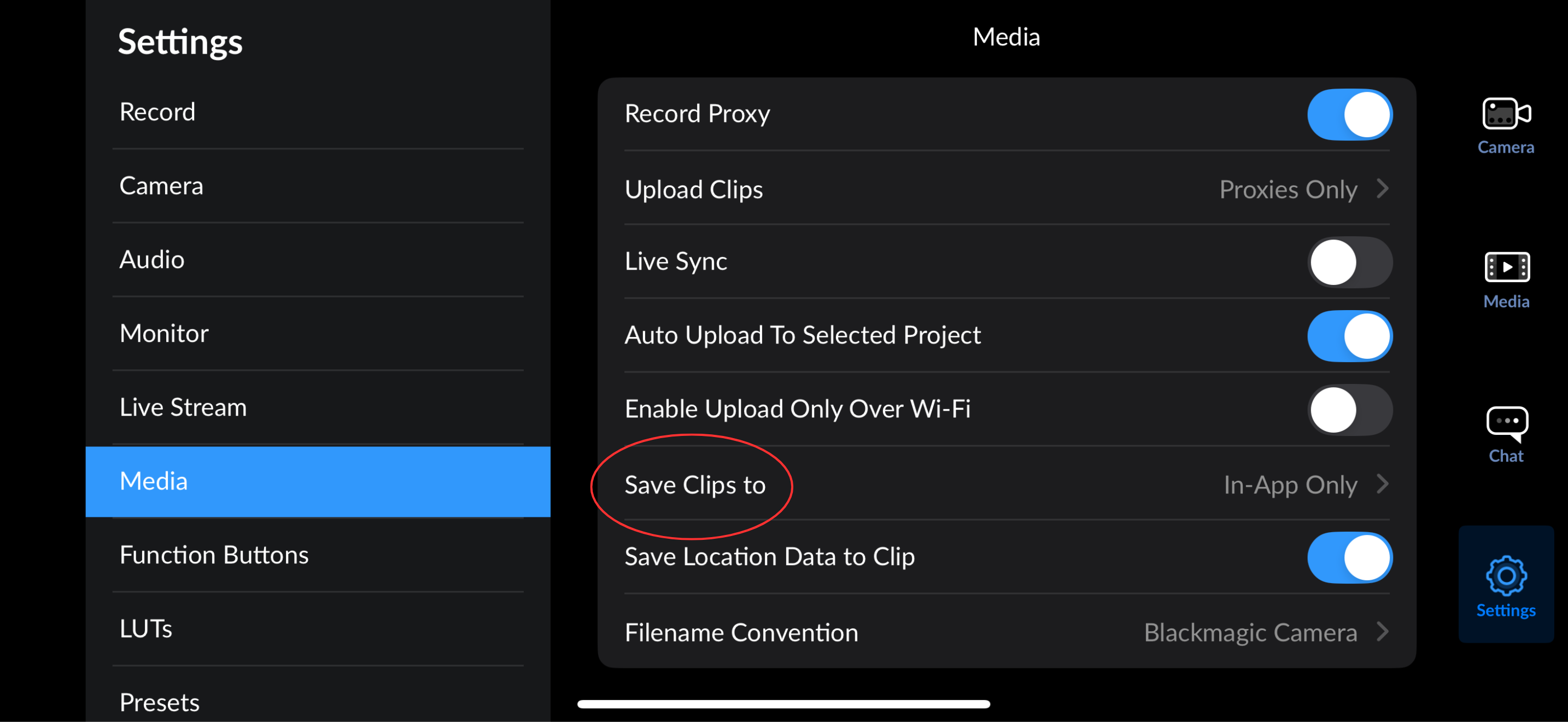
3) Select the “Save Clips to” option.
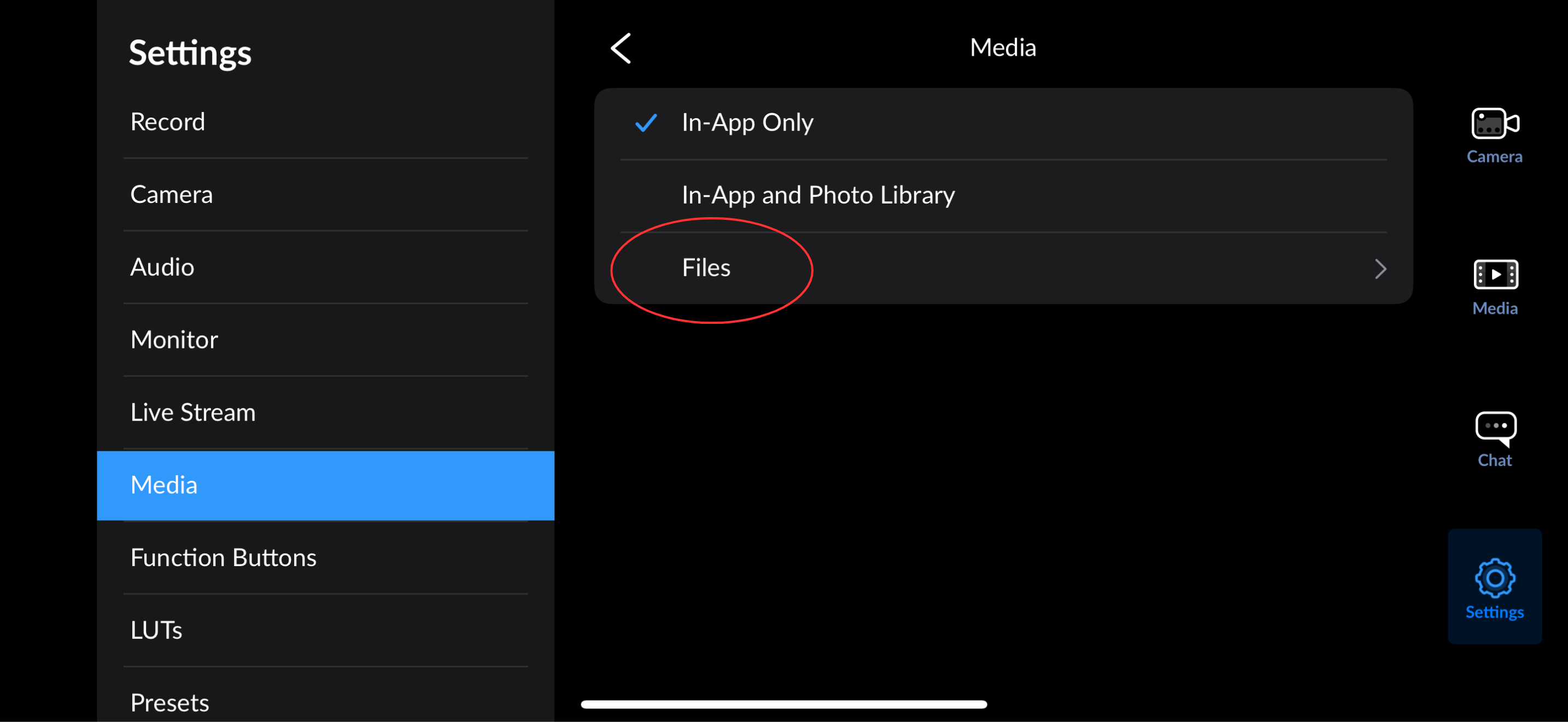
4) Select the “Files” option to proceed to the next step.
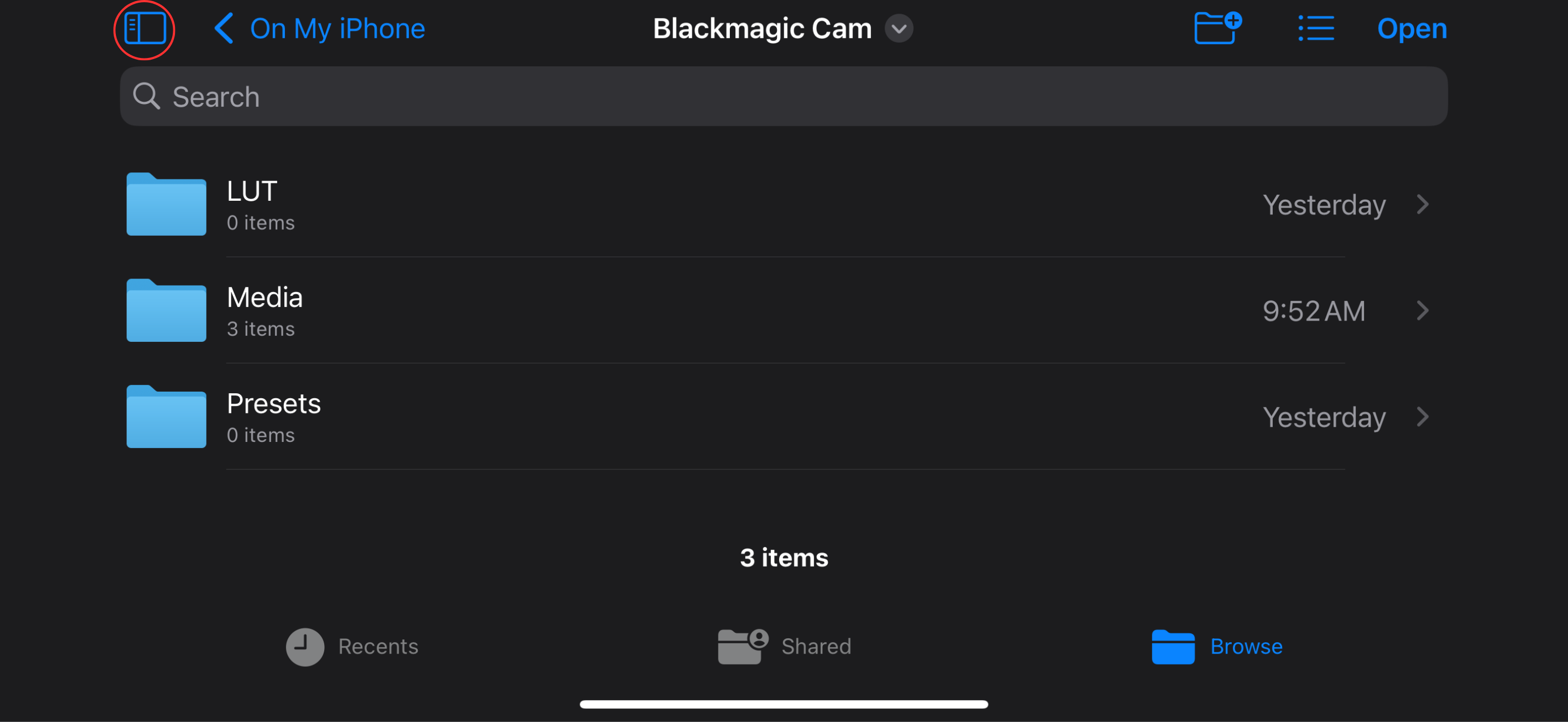
5) Select the menu icon on the top right hand corner.
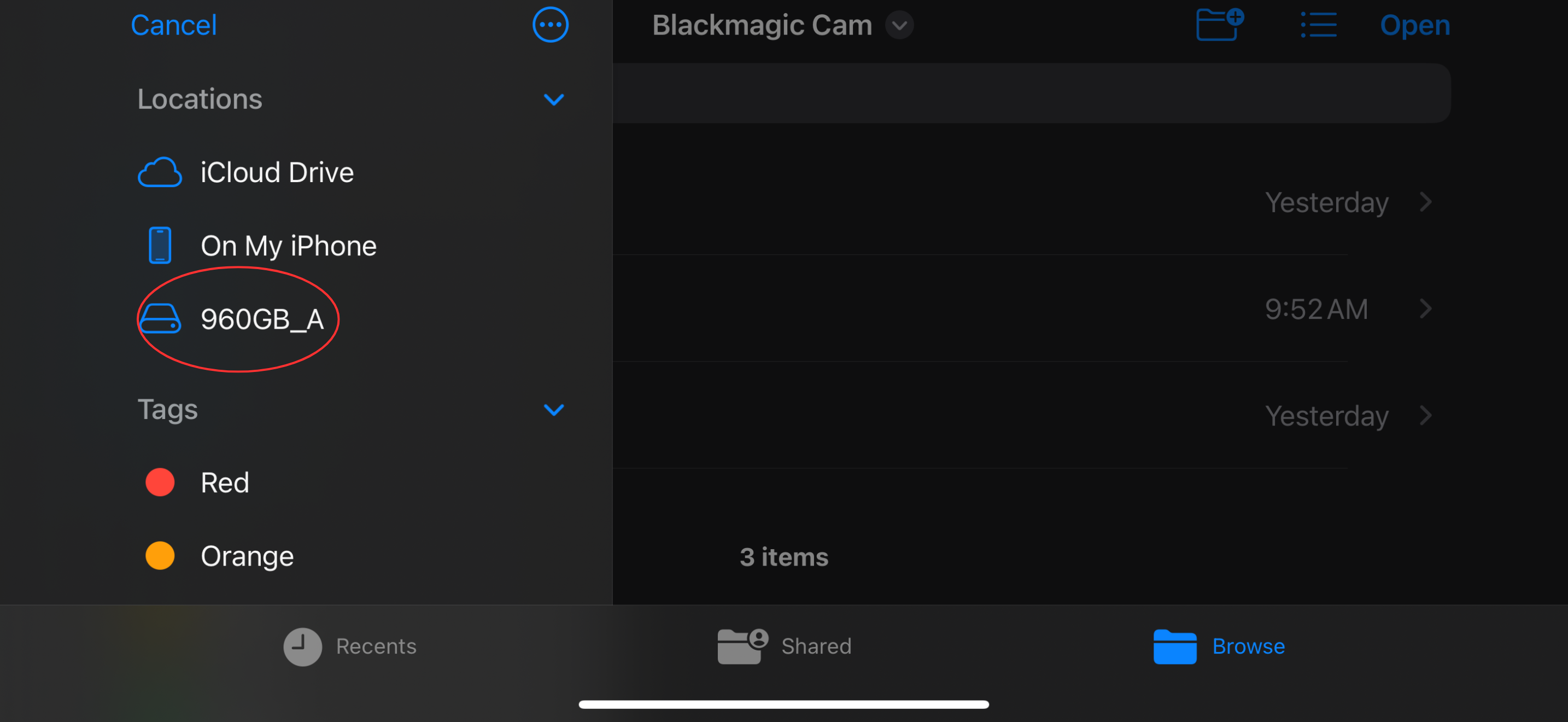
6) Select the location that you wish to save to. In this example, the external storage name is “960GB_A”, the name will vary on your device.
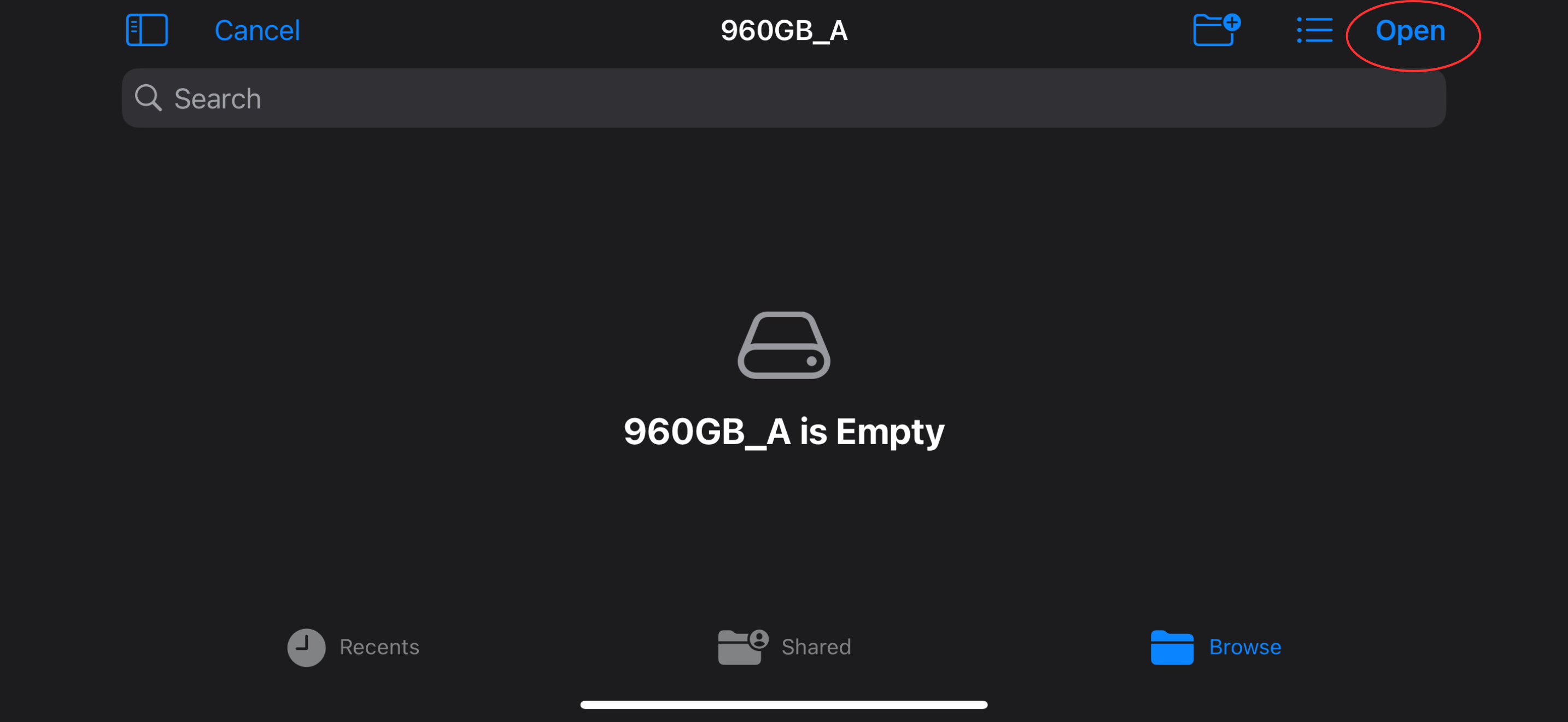
7) Select “Open” on the top right hand side of the screen and you will be taken to the next step.
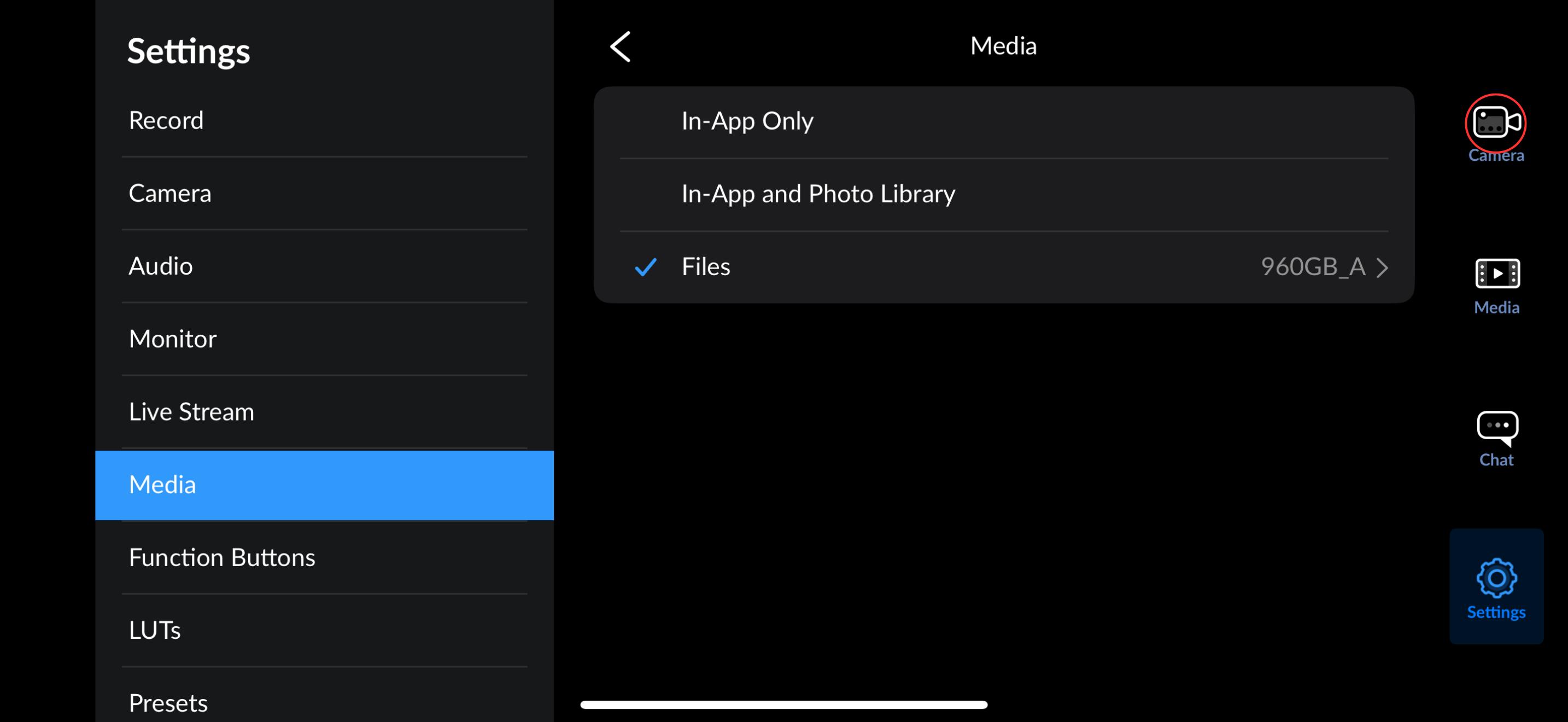
8) You have successfully selected to save the recordings to the external storage, you may now select the “Camera” icon and begin recording.
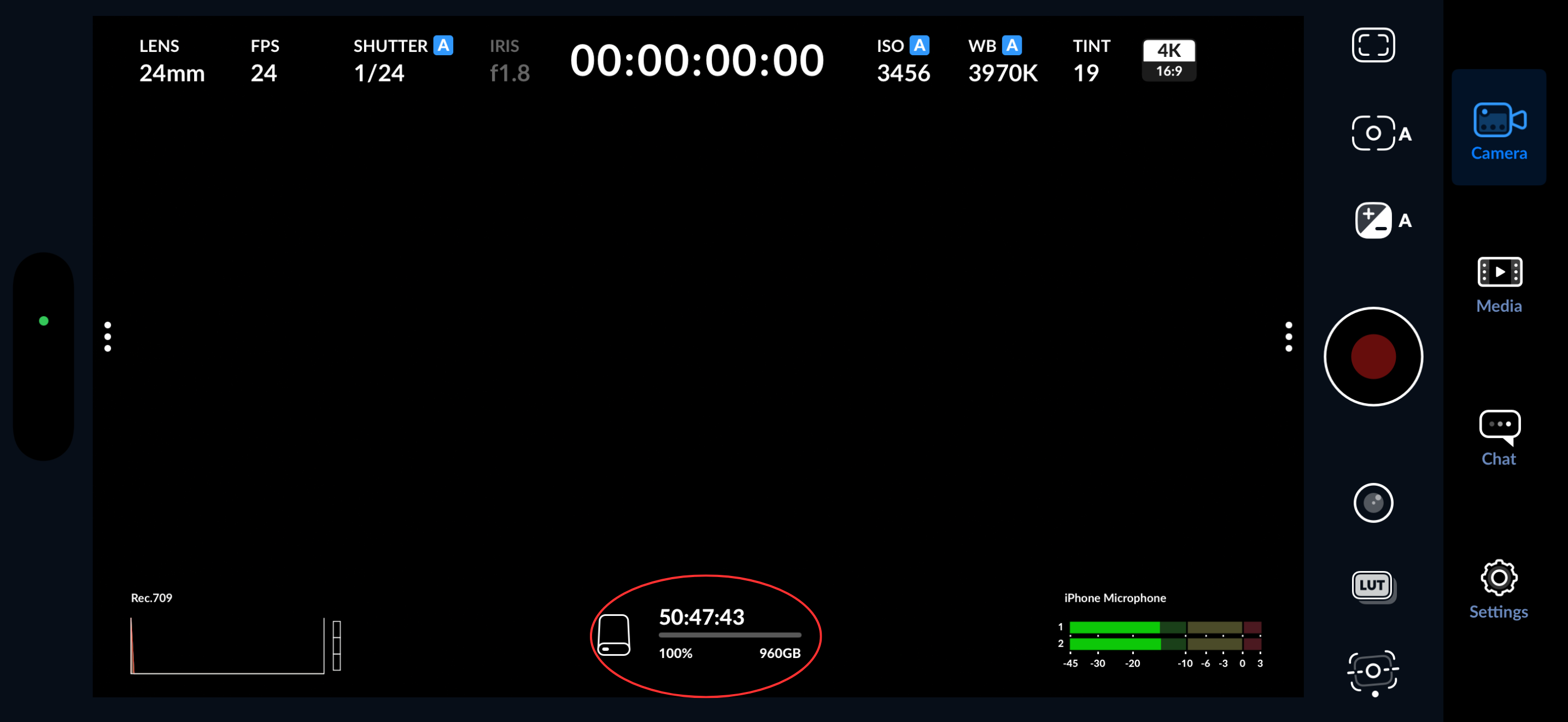
9) Now your mobile devices shows that your videos will be recorded directly on the selected storage location that was chosen. To verify that you saving directly to the external storage, that icon has changed from a phone (see first step) to a storage icon.